Payment methods
We accept both debit and credit cards: Visa, MasterCard, American Express; as well as PayPal, Klarna and Apple Pay.

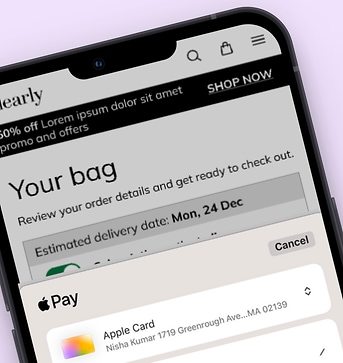
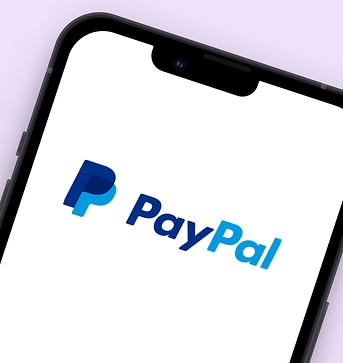
We accept both debit and credit cards: Visa, MasterCard, American Express; as well as PayPal, Klarna and Apple Pay.
Yes, you can use Apple Pay for both in-store and online purchases. Simply choose Apple Pay as your payment method at checkout. Authenticate the payment using Touch ID, Face ID, or your device passcode, and the transaction will be securely completed.
Apple Pay is compatible with iPhone models starting from iPhone 6 and later, Apple Watch Series 1 and later, iPad models with Touch ID or Face ID, and Mac models with Touch ID. You can also use Apple Pay in Safari on any Mac introduced in or after 2012 running macOS Sierra or later.
Yes, Apple Pay is designed with security in mind. It generates a unique, dynamic security code for each transaction, ensuring that your actual card number is never shared. Additionally, your biometric data or passcode is required for authentication, adding an extra layer of security.
To set up Apple Pay, open the Wallet app on your iPhone or iPad and tap the "+" icon. Follow the prompts to add your credit, debit, or prepaid card by either scanning it with your device's camera or entering the card details manually. If your card is issued by a participating bank, it will be added to Apple Pay. You can then use it for both in-store and online purchases.