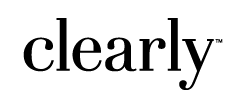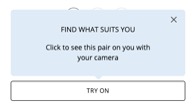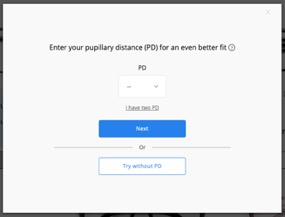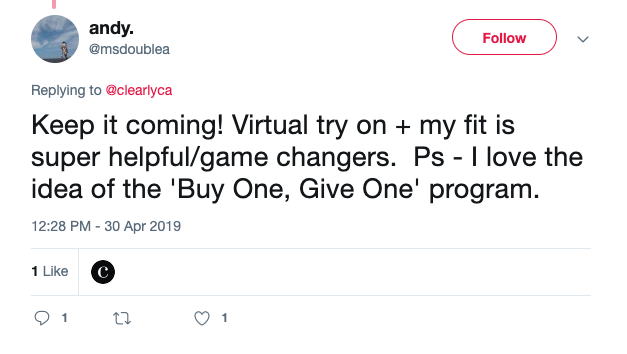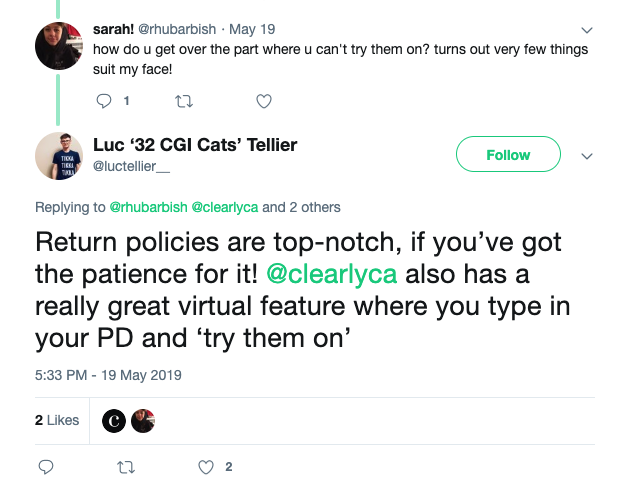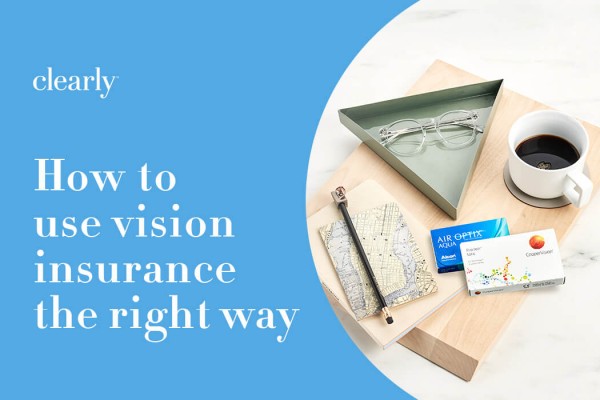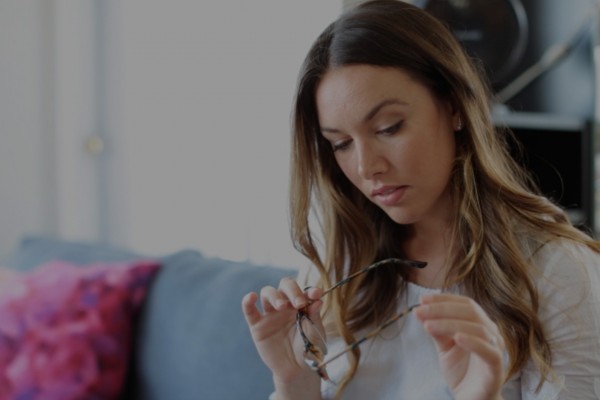We know that choosing the right glasses can be really personal, which is why it’s so important to be able to see how they look on you in real-time. If only you could jump into the screen and slip them on, right? Well, now you can (sort of)!
Virtual Try On makes it easy to find your perfect fit, so you can pick out your next pair of glasses or sunglasses without having to step into a store. Find frames that you love while taking advantage of the great prices and huge variety that you get when you shop online.
How to use Virtual Try On
It’s easy to use Virtual Try On – all you need is a computer or laptop with a webcam, or a front-facing camera on your phone.
1. Browse our selection of frames online and find a pair you want to try.
2. Click ‘Try On’.
3. Enter your PD for the most accurate fit. If you don’t know it, it’s quick and easy to measure: find out how.
Choosing ‘Try without PD’ will give you an idea of the style, but won’t show an accurate representation of the size.
4. Make sure your browser settings are configured to enable access to your webcam. If you have an iOS phone, you’ll need to use Safari to access Virtual Try On. See the FAQs below for more advice about enabling your webcam.
5. Check yourself out (we think you look awesome)!
Shop Glasses
VTO features
Sunglasses tints: Turn your frames into sunglasses by testing out coloured lens tints
Record yourself: Click the record icon, take off your glasses, record yourself for 5 seconds, and then put your glasses back on. This way, you can get a clear view without a confusing double-framed effect! Please note that iOS phones don’t have the recording option at this time.
Ready to give it a go? Browse frames to test out Virtual Try On!
Why should I use Virtual Try On?
Thanks to Virtual Try On, you can enjoy all the benefits of shopping online while still being able to see how different frames look on you:
- Choose from a huge range of glasses and sunglasses (and try on as many pairs as you want!).
- There’s no need to leave the sofa – try frames on wherever you are, using your phone or computer.
- Just like looking in a mirror, you can get a real-time view and see how the glasses look at all angles.
- Find a style that suits your face and your budget, with glasses starting at just $9.
- Enjoy quick and convenient delivery (and free returns if you change your mind).
- Ask our Customer Service team for style advice or support with your order – you can contact us 24/7 via chat, phone, or email.
What do our customers say about Virtual Try On?
You’ve probably noticed that we think Virtual Try On is pretty great – but don’t just take our word for it…
We took to the streets to find out how people feel about shopping for glasses online and what they thought about our Virtual Try On tool. Watch our short video to see their reactions!
Troubleshooting: Virtual Try On FAQs
How can I see what I look like without my actual glasses on?
If you need your glasses on to see the results of the Virtual Try On tool, you can record yourself and watch it back afterwards:
- Once you’ve found a pair of frames that you want to try, click the record icon
- Remove your actual glasses
- Wait 5 seconds
- Put your glasses back on and click to watch an instant playback of the recording
Please note that at this time iOS phones do not have a recording option.
How can I make sure I find the right fit?
Our Virtual Try On tool is designed to give you an idea of how the style of your chosen frames will look on you. To help get an even better idea of which glasses are best for your face shape, use the size filter to narrow down the selection before you begin trying them on. This will show you the frames that best fit your dimensions.
It’s also important to enter your PD in the Virtual Try On tool, as this will help to show a more accurate fit. If you don’t know your PD, it’s quick and easy to find out – read our guide to learn how.
Why isn’t the colour I want to try available?
To keep up with the changing trends, we’re constantly updating the frames and styles that are available within Virtual Try On. That means that, sometimes, not all colours of a certain pair of frames will be available yet.
In these instances, we recommend trying on the frames to get a feel for the style, and then trying on a different pair of frames in a similar colour, which will give you an idea of how the tone will look on you. It’s also worth checking back regularly as we continue to update the frames that are available in Virtual Try On.
Why is the screen black when I click ‘Try On’?
You may need to check if your browser is supported and that your webcam is enabled.
- Which browsers support Virtual Try On?
You can access Virtual Try On through Google Chrome, Mozilla Firefox, and Safari. If you’re having trouble, check to make sure you have downloaded the latest version of the browser to your device.
- To enable your camera:
In order for Virtual Try On to work with your laptop or computer, you must enable your webcam first. Usually, you’ll see a pop-up appear asking for permission to connect Virtual Try On to your camera. If not, you may need to check the browser settings:
Google Chrome: At the top right, click ‘More Settings’. At the bottom, click ‘Advanced’. Under ‘Privacy and Security’ click ‘Site Settings’. Click ‘Camera or Microphone’. Turn ‘Ask before accessing’ on or off. Refresh the page and try again.
Mozilla Firefox: Click on the site identity icon (the lock symbol) in the address bar and then click on ‘Permissions’. Choose ‘Allow’ on each menu next to ‘Use the Camera’. Click anywhere on the web page to close the menu, then click the retry button.
Safari: Click on the Safari app menu in the upper left corner of the screen. Click on ‘Preferences’. Select the ‘Websites’ tab. Click on ‘Camera’ in the side bar. Select a website that is currently open. Select the permission for the website. You can allow, deny, or require the website to ask permission every time.
If you’re still having trouble, try restarting your device.
Test out Virtual Try On for yourself!
Shop Glasses
Questions, concerns, or simply looking for a bit of advice? You can get in touch with our Vision Ambassadors 24/7 – find out how to contact us.